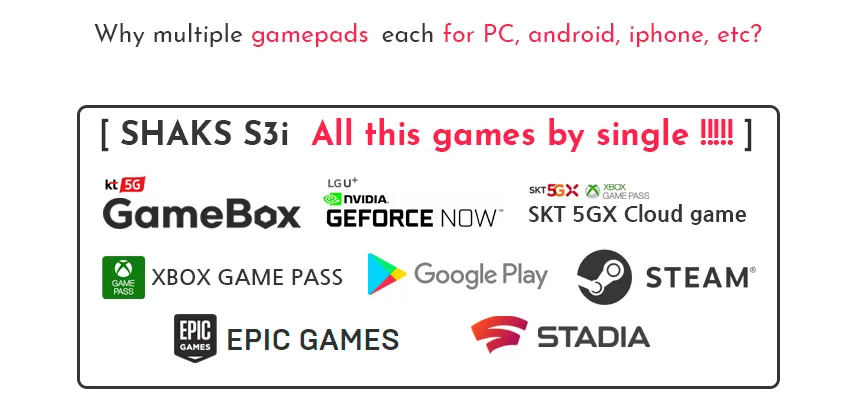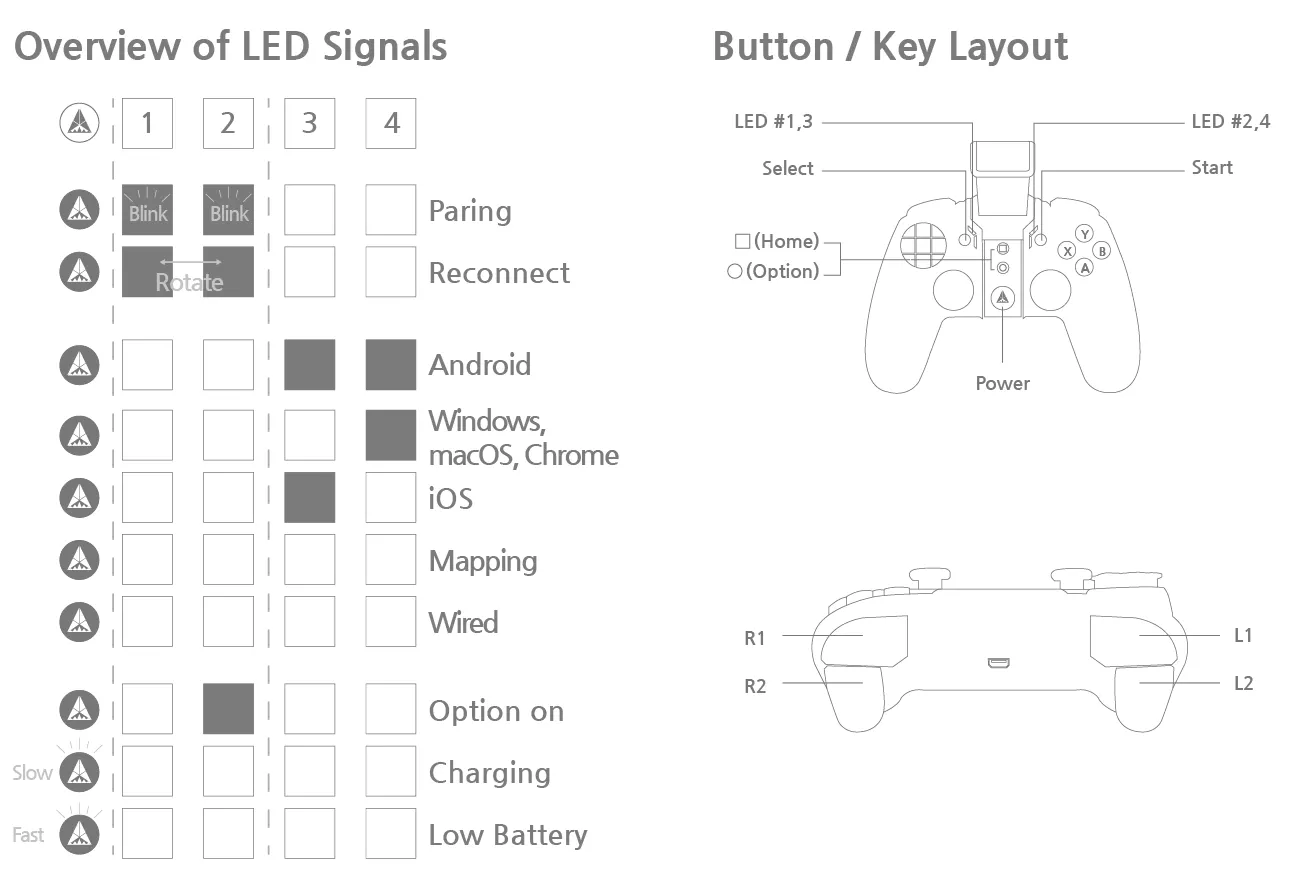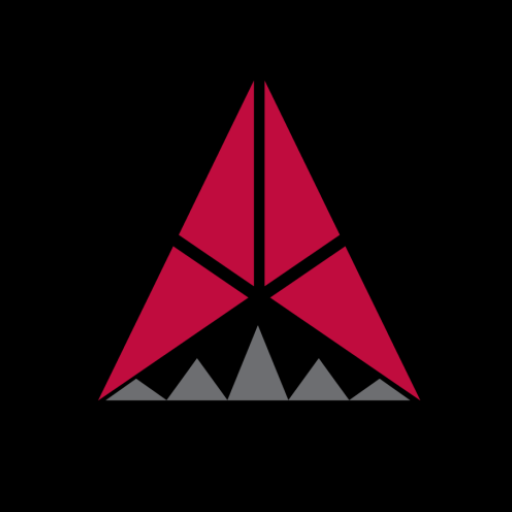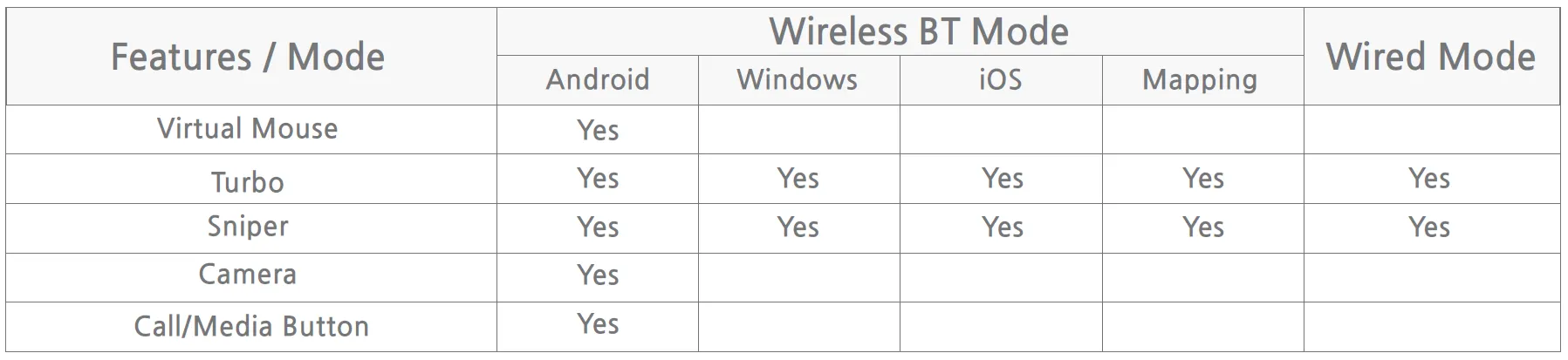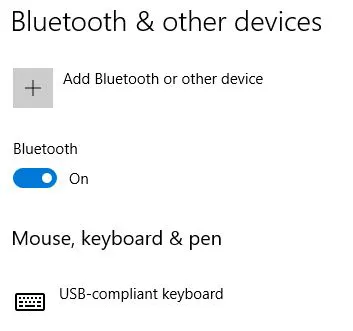If any questions, contact us info@aksys.co.kr
SHAKS S2/S3/S5 supporting four (4) modes, Android / Windows / iOS, and Mapping, each mode of which is recognized as an individual device by its corresponding host game device. For example, when SHAKS is in android mode, it will connect to your android smartphone/tablet, it works like an “android Gamepad”. But, if you connect it to a windows PC, it does not work correctly (for example, haptic no function), because SHAKS says “I am in android mode”, but the PC can’t hear it, although its Bluetooth connection is made.
First, please note that the gamepad can be paired to one device with an exactly matched mode. It is auto re-pair to the same device once paired, but If you wish to switch from one device to another, please delete previously log data from your device to de-activate its automatic repairing feature, do the pairing process again.
[ Index ]
Compatible Device & Service
•
S3 is an Android, iOS portable mobile game controller for "on-the-go" gaming play, but it supports also Windows PC, Notebook, Mac PC, Chromebook, Apple TV, and Android TV box.
•
It is compatible with down-load gaming, Steam Epic Games, and most major cloud game services such as Stadia, X-cloud, Geforce, Luna.
•
One step more, by our own SHAKS GameHub app, S3 lets you play AAA touch-gaming by console grade controller, name a few, Garena Free Fire, CoD, PUBG, Genshin Impact, Roblox, Slamdunk, etc.
Note) Please select the exact mode matching to your device for 100% compatibility according to each protocol. Otherwise, some feature is not supported fully although it looks like connected!
Button layout & Status indication by LED
•
Please note the name of each button/key name and LED indication status.
LED #1,2 → connection and battery charging status, LED #3,4 → mode selected
Tips) S3 mode is initialized by booting. On power off status, the mode change is not validated. Once you change mode, please reboot it by power off and on again.
Connect your device to the controller
•
Mode change can be done by pressing the "Select+L1" button or "hotkey". Please the LED indication in the below table. Click to Video
•
3 Step setup: In power-off status, press two keys simultaneously until booting. This setup is available from xxx 13 (Dec. 21, 2020) firmware. If you have an older version, please upgrade it via SHAKS Gamehub app. See below how to do 3 step setup.
2.
Change mode of gamepad by key or press “Hot Key* ” The default is Android mode. S3 remember the last selected mode until you change it.
3.
Press the 'Select + Start' button for more than 3 seconds and find ‘SHAKS S3 xxxx ’ on the device & click to pair.
Tips)
- S3 is not supporting Xbox, Switch, PS4 console.
- In the same device, S3 is automatically pairing again whenever you use it again without the pairing process again (Auto-Pairing)
- S3 can be paired to one device per an exactly matched mode. If you wish to switch from one device to another,
please delete previously log data from your device to de-activate its automatic repairing feature. And make a new pairing process.
- Mode can be initialized by booting. During power-on status, the mode change is not validated. Once you change mode,
please reboot it by power off and on again.
•
How to use mode change in a sequential way: Press "Select+L1" button key together until LED on. Then, automatically its power becomes off. Power on again, press "Select+L1" button again for booting. And check the mode. If not it is not in the right model, repeat this process until you see the right LED position to match the mode you want to match. The mode will change sequentially from Android→Windows, Mac→ iOS→ Android Mapping.
•
How to connect per each mode in detail process
Connecting with an Android Device
Connecting with a Windows, Mac OS, Chromebook
Connecting iOS device
Playing on Mapping Mode (for Android only)
•
Wired connecting with a USB Cable for Windows, Android device
1.
Mode Set-Up: When the power is off, press the 'Start' button and connect to the host device using a USB cable (Sequence Important - 1st pressing and then power connect). The host device will detect the gamepad automatically.
2.
Check Mode: Check if all signals are off while the 'Power' button is on.
Tips)
- Recommended to use Windows 10 or later. If you are using Windows 7, please install “Xbox 360 driver” driver first on your PC that you can find on our website.
- With USB C to USB C cable, you can use “wired mode” with a smartphone, connecting as "Xbox compatible gamepad". It follows X-input protocol.
Reset & Initializing to recover setup process
If any issue during setup, please reset the gamepad and your device as below.
1.
Press ‘S5: Pairing Button, S2/S3 Select+Start’ for 6 seconds longer to delete the stored BT profiles
2.
On your device’s Bluetooth setting, delete all paired profiles regarding the gamepad completely to disable the auto-searching trial.
3.
Booting your device again to confirm all cached log deleted or waiting for a while (3 seconds, automatically deleting process)
4.
And repeat normal 3 step connection. 99.9% will be a success !!
Tips)
•
How to find a compatible game information
How to use Virtual Touch (Mapping) Feature
Enjoy the various AAA touch-only games by SHAKS, name a few Genshin Impact, Roblox, Battleground, League of Legends Wild Rift, Lineage M, Call of Duty, etc.
1.
2.
Pair your gamepad in Touch mode, refer above “Playing on Mapping mode”
3.
Go to GameHub App and make sure the pad is connected properly
4.
At the bottom of the SHAKS App, click Mapping Service > Add New Game > Click the game you want to play
GameHub Application
While you do not need to install the app on your mobile phone to use the gamepad, we highly recommend it so you can benefit from the following features from the mobile app.
•
•
Window - Application Manual and download link
Tips) Useful features in our Gamehub app
•
The options button (O) is set by default as a mouse. If you wish to change the options button into another feature besides the mouse, run the app on your device. Go under “Setting > Function Key Setting” to choose from:
- Mouse: navigate the screen or mouse-based "drag & drop" game like Angry Bird
- Sniper: Adjust the sensibility in aiming the target in a Shooting game
- Turbo: Speed up your gamin in racing games.
- Calibration of Analog stick
- and more LED brightness, sleeping time control, camera ....
How to find compatible game information
SHAKS is actively testing, verifying the compatibility with each game in each OS, device. Please visit our compatible game list for searching relative information. Or install our Android GameHub app. Here is an example of tips you can find there ;
•
Play Call of Duty
- In iPhone/iPad, COD is playable by S2/S3/S5 without any setting change. In the case of Android phones/tablets, two-way is possible.
: 1st, By using the “Touch-mapping” by ‘SHAKS GameHub" App. Please download this app from Google store, and refer to our manual.
2nd, or rename Shaks gamepad ID to “Xbox Wireless Controller” via ‘SHAKS GameHub" App. renaming feature.
- COD’s tutorial stage is not supported but in the main gaming, it should work without any issue.
•
The Kart Rider Rush Plus
- This was originally designed to be a touch-only game, not supporting any game controller. This is not something we can help you with.
- For Android, you can play by using our mapping service in SHAKS GameHub app downloadable from Google Playstore.
 Note and Useful tips
Note and Useful tips
•
Charge battery by charging cable from a computer or USB power charging device.
- Low battery status: Fast blinking
- Undercharging: Slow blinking
- Fully charged: Stop blinking
- It is recommended to be charged by USB cable. But you can charge it by power bank or general power charger(5V-1A) as well. When you use ‘higher charger and fast speed charger’, please do it in a short time, because this might shorten the life of the battery
•
iOS, iPad OS or Mac OS (Apple), Android device connected via wire, all are not compatible with mapping service. Also, all consoles such as Xbox, PlayStation, Nintendo Switch is not supporting mapping mode.
•
In Wired connection, SHAKS Gamehub app is not working. This is under development now.
•
Mouse Mode works only on Android Mode. In other modes, it is not working.
•
iOS, iPad OS is not allowing any mapping application by their official policy.
•
Windows is not supporting mapping. Alternatively, you can use each game setting - key re-assignment program. For example, in the Steam game, you can edit key mapping in the controller setting menu. or try to use x360ce, Xpadder program.
•
Samsung Galaxy Note 4 S-LTE like the old version OS (6.0.1 lower) can allow only S-pen. So, not able to use the multi-touch function
FQA in troubles in the initial setup
•
I can't connect Gamepad to PC by USB cable
In most cases, this happens because the correct sequence is not followed. Do not insert the cable first. Keep pressing "BT pairing button" then connect the cable
•
Bluetooth connection is not established, interrupts, or lost.
Quite often, BT scanning takes time and causes trouble. In most cases, rebooting your device will solve the problem. You can reset the gamepad by pressing the "BT" trigger button in S5 and “Select+Start” in S2/S3 for more than 6 seconds. This will cause the gamepad to enter into pairing mode with default values (i.e deleting all previous pairings in memory).
Please check the following troubleshooting by yourself.
1.
Pair the gamepad with other 2-3 host devices to compare
2.
Check the driver is installed as per the below section
3.
Check any RF obstacles between device and gamepad as per the below section
4.
Reboot the computer and check steps 1-3 again.
→ After all, if gamepad still can't be seen on the Bluetooth window, it may have a hardware defect, please contact our AS center for immediate service.
•
When Bluetooth is connected, the gameplay is slowed down, and the frame drop.
This may be due to the overload in CPU resources by your device. please release cache data in the device.
or the application running in the background in your device, clear unwanted background applications.
or it can be generated by the game itself, example is 'Assassin's Creed: Valhalla", which shows a 20-30 fps drop with BT controller on the trial version, while 'Assassin's Creed: Odyssey" dropped only 5 fps.
To check it if using other gamepads, there is no such issue, please contact us to check it in deep technically.
•
I am not able to pair Bluetooth
In a lot of cases, RF interference with the WiFi routers can cause the problem. Please set the WiFi RF band from 2.4GHz to 5GHz. or manually select unused channel band among 1-13 channels in your WiFi router setting.
Delete unused BT device from your device BT setting menu, because generally there is a limitation of max BT device connection (example, Galaxy 10, 15 BT device can be paired)
Single Mac ID is recognized as a single BT device. If you switch gamepad mode (for example, Mapping mode  Android), please delete the previously paired log. This is to avoid confusing one Mac ID with two-mode.
Android), please delete the previously paired log. This is to avoid confusing one Mac ID with two-mode.
•
Windows connection is made correctly, but I am not able to play game
1.
Check the mode is in Windows
2.
3.
Go to your game setting menu, enable gamepad setting
4.
Go to Shaks Windows app, do the key test
5.
Check your BT dongle or power feeding
6.
Go to BT setting and check BT on status: Mouse, Keyboard, Pen must be "On" connected.
•
How do I connect to Mac PC?
Support from MacOS "Catalina and Big Sur", please set the mode as Windows Mode (Xinput). The lower version of Mac is not supporting properly due to driver conflict issue
•
Can I use Mapping and Andriod at the same time?
Mapping and Android mode are two different modes. Android phones can pair each one of two-mode. Switching between two-mode (Android  Mapping), please DELETE the previously paired log, and pair it newly once again.
Mapping), please DELETE the previously paired log, and pair it newly once again.
•
Folder a phone such as Samsung Fold2 is being supported?
With its latest upgrade to Android 11 (One UI 3.0 later), it support. Please note out and inside screen should be mapped separately
Model : Galaxy Z Fold 2, Galaxy Fold (v1), Galaxy Z Flip / Z Flip 5G
•
Not able to do mapping again
Delete that game from the list and add again can be solved. For example, Genshin Impact
1. Go to the mapping service menu
2. Select Genshin Impact from the registered list
3. Select the "Delete" option - then it will be disappeared
4. Add again Genshi in the "new game list"
5. Do again mapping edit mode
•
Connected to my device but was not able to play or pairing
99% case, this is due to mode miss-matching. Do reconnect by initializing your device and Gamepad and pair again as above process.
•
How to change cross pad and circle pad.