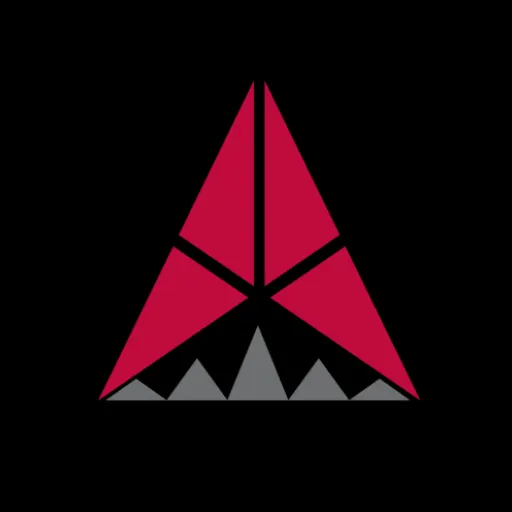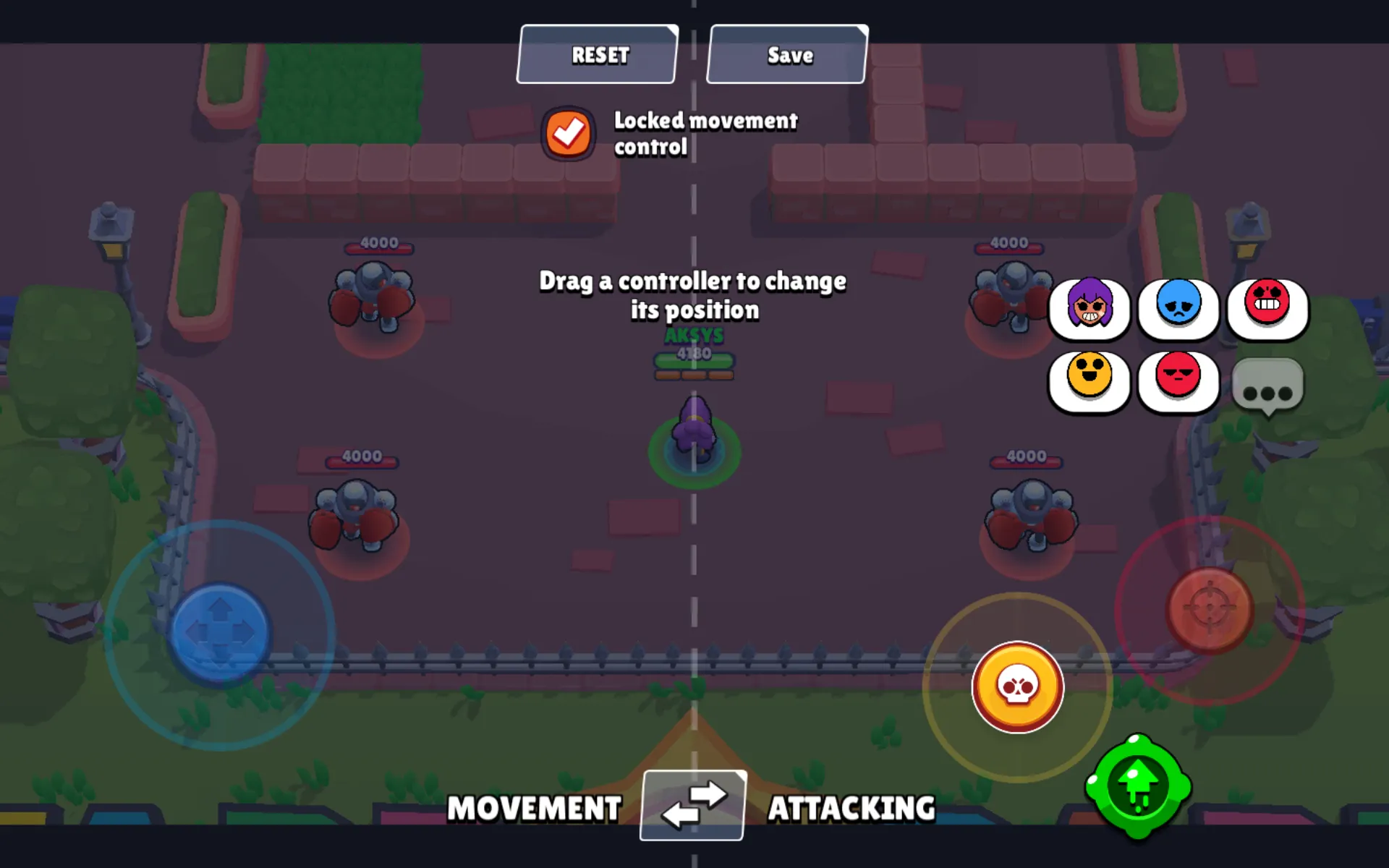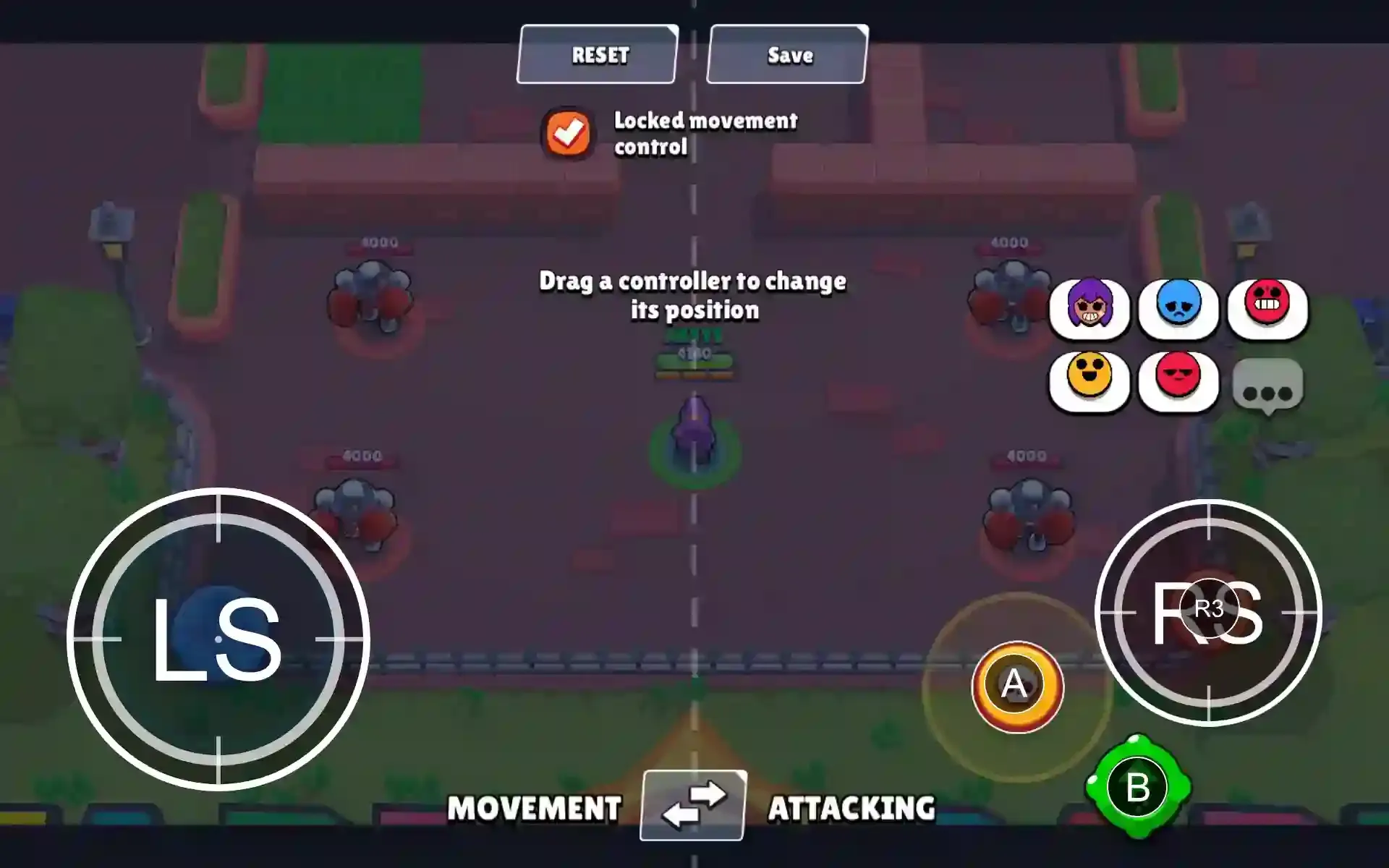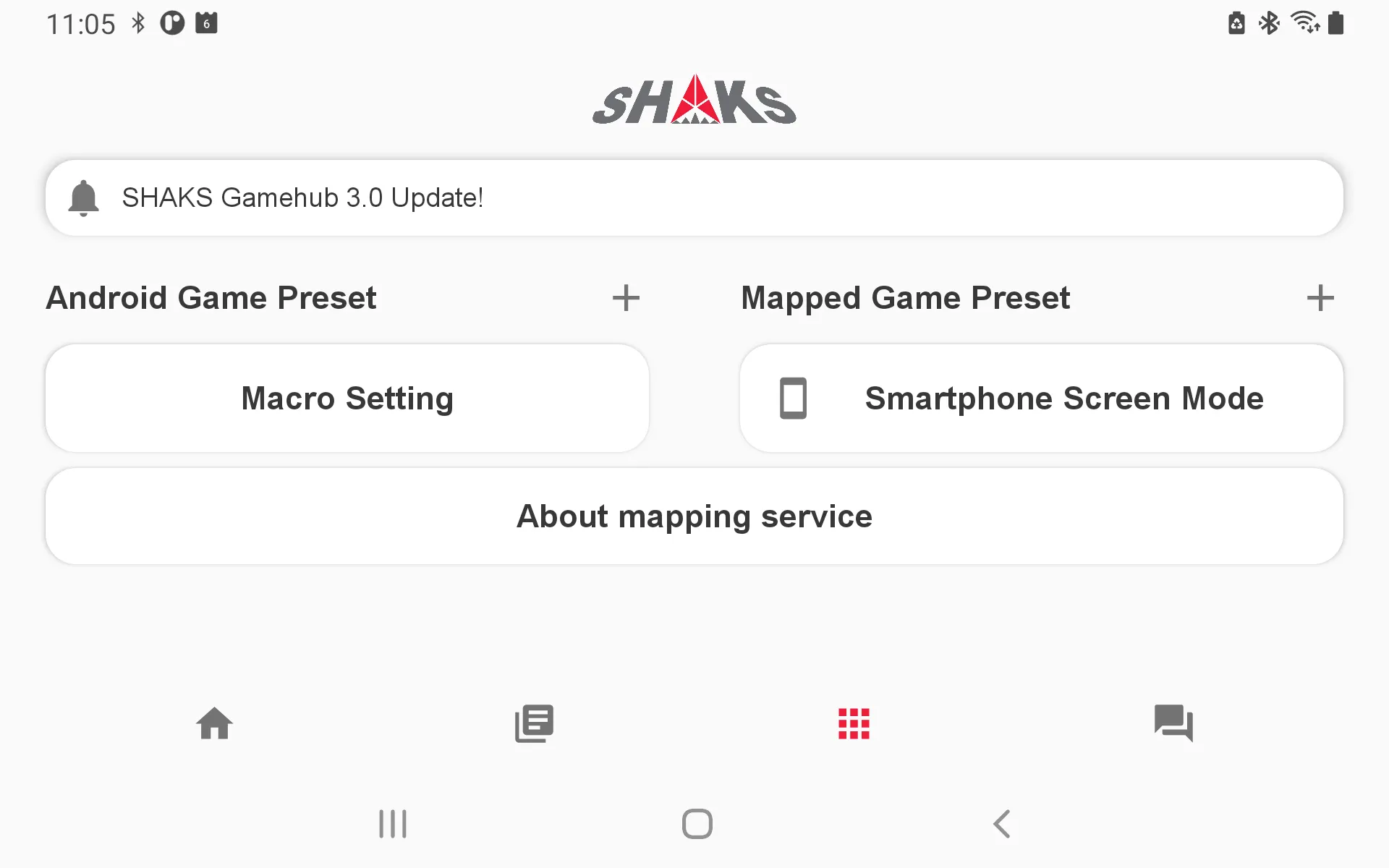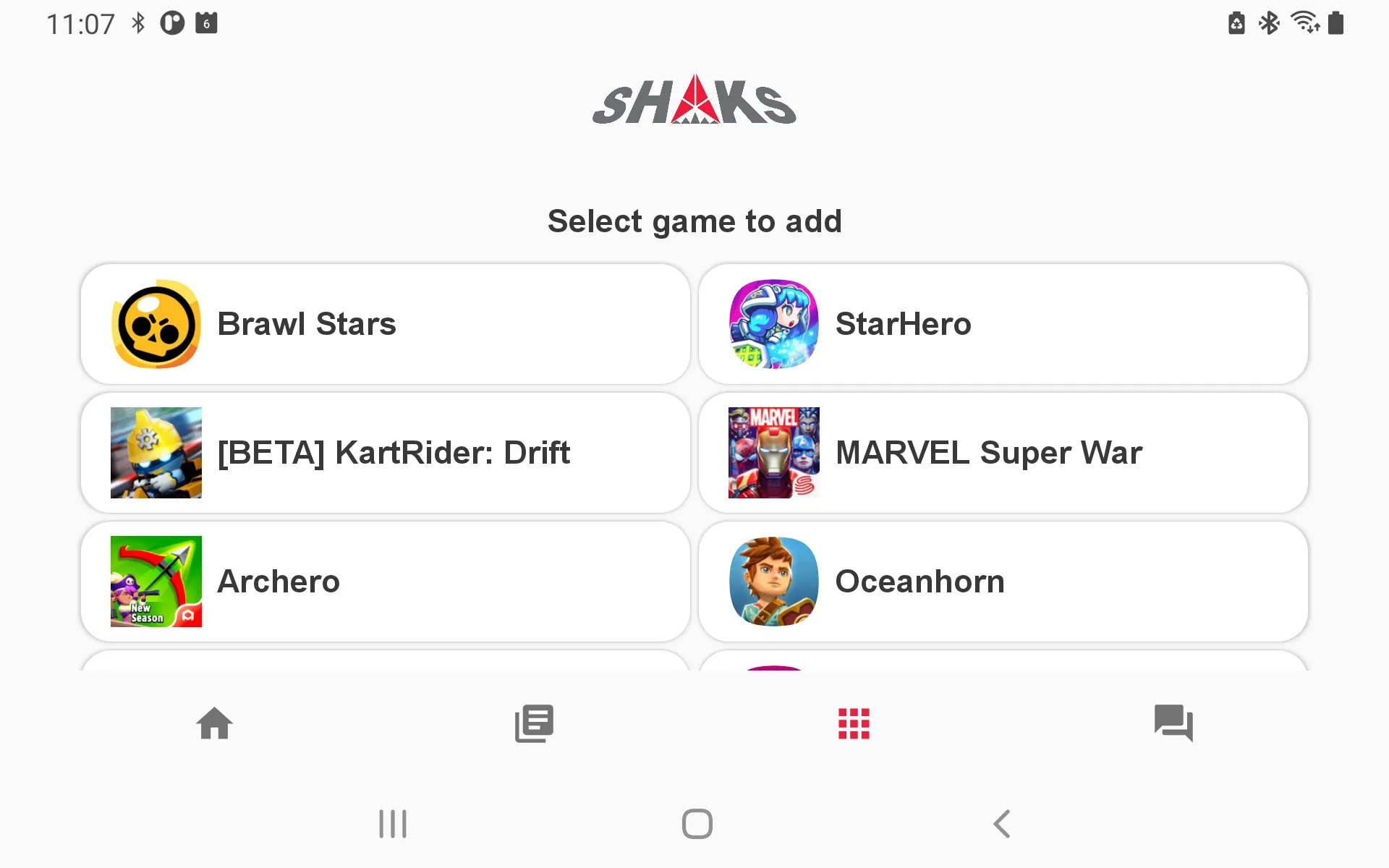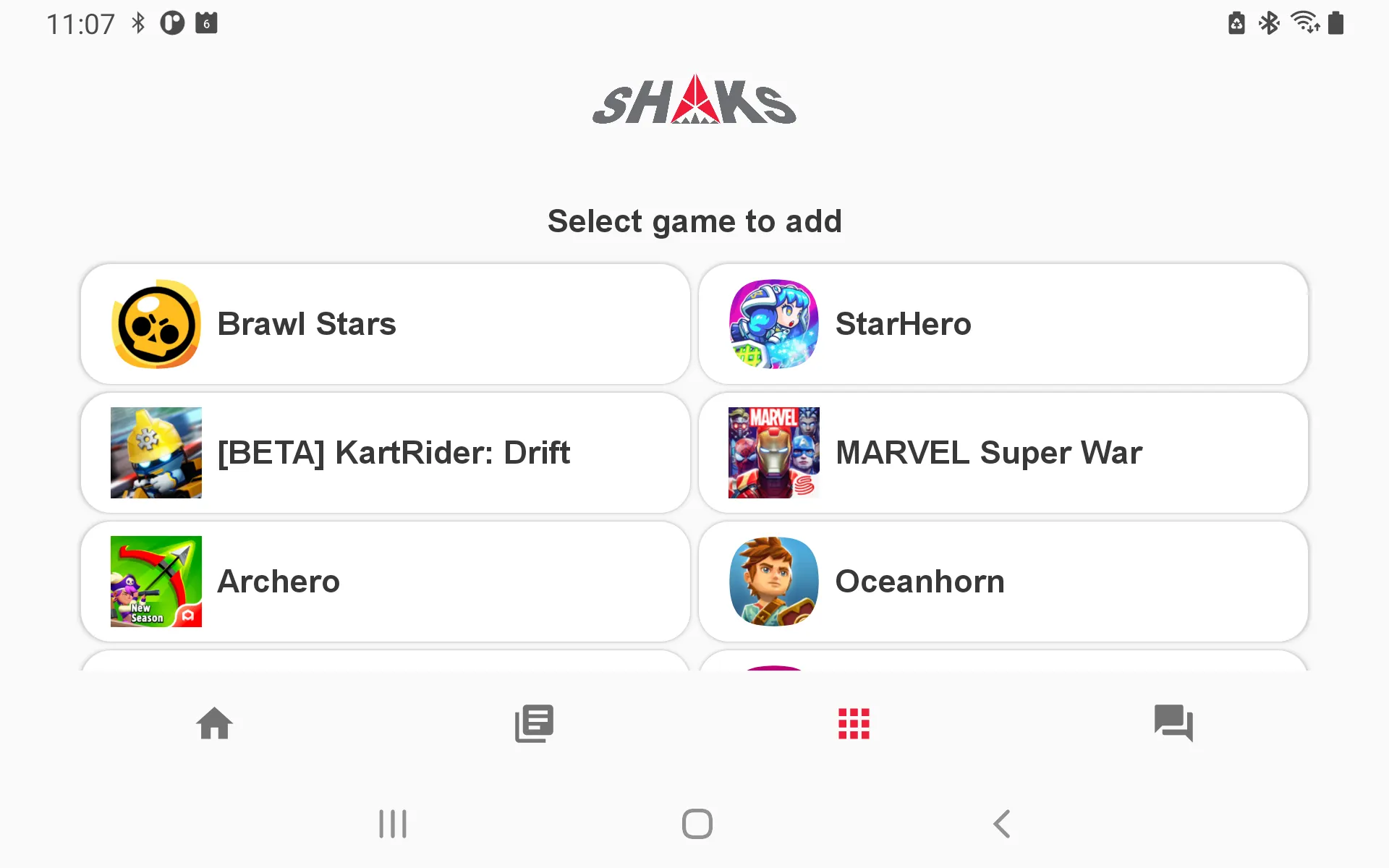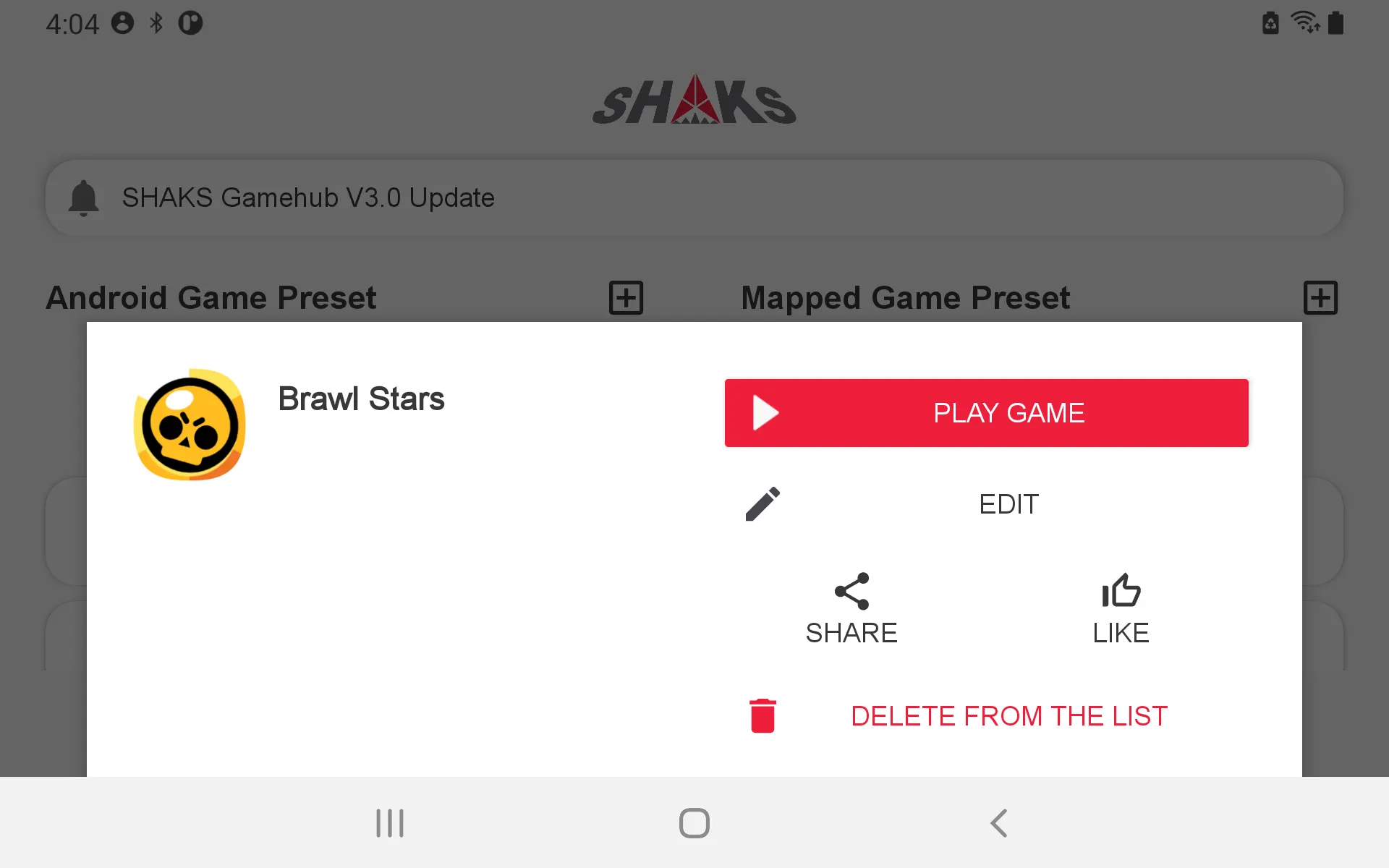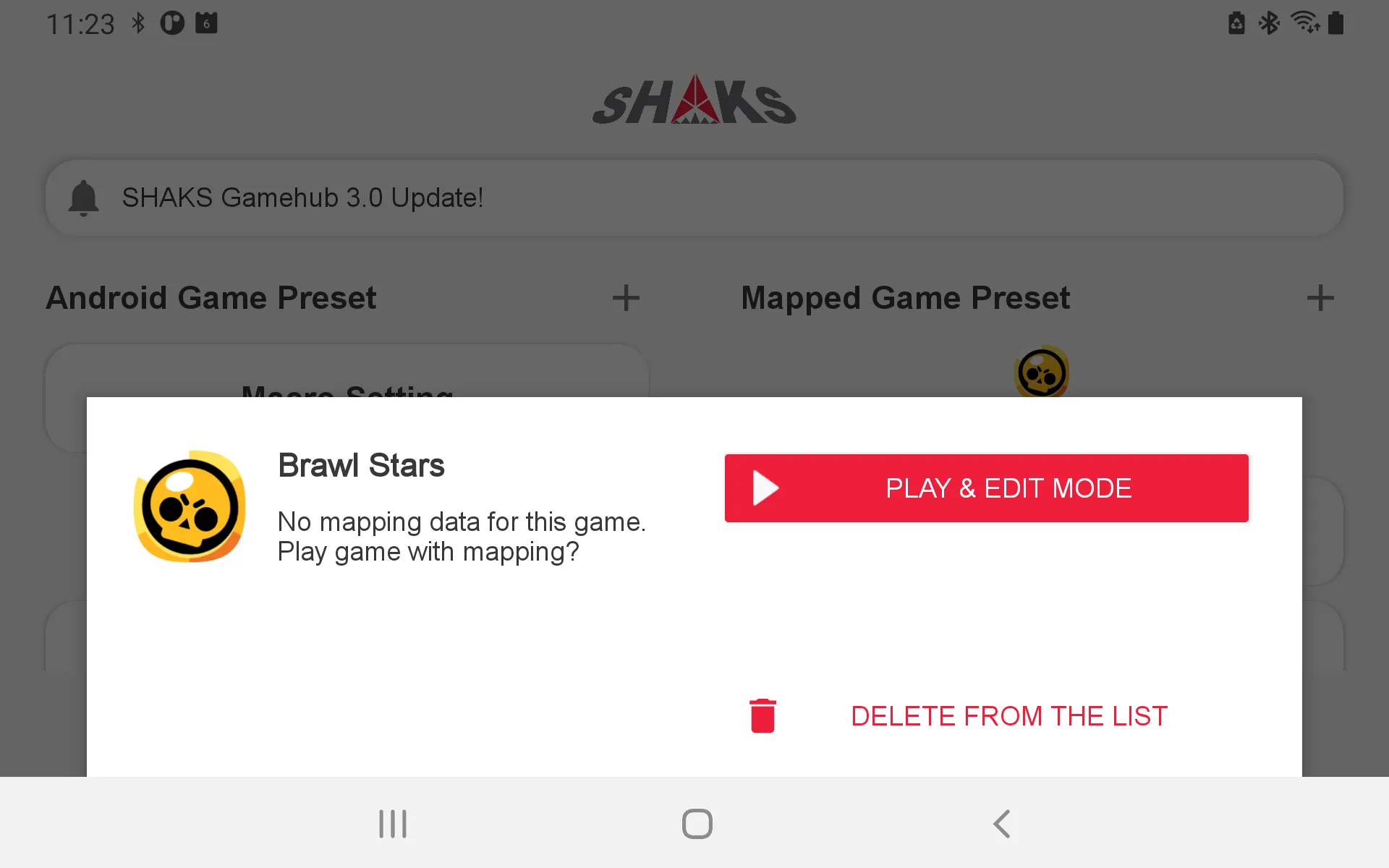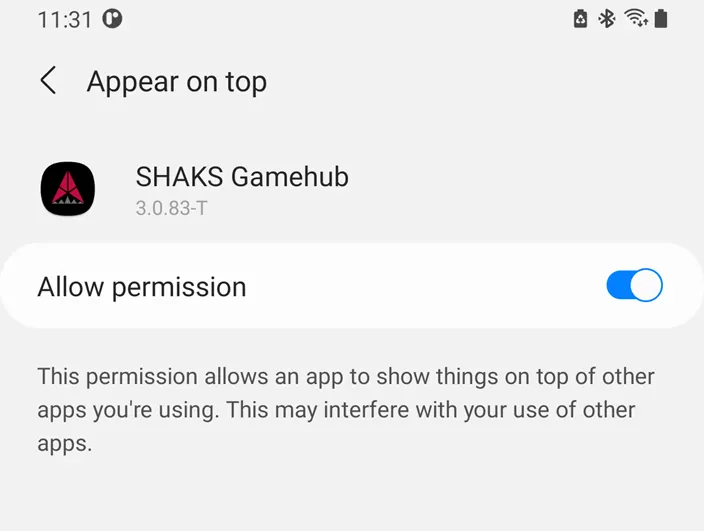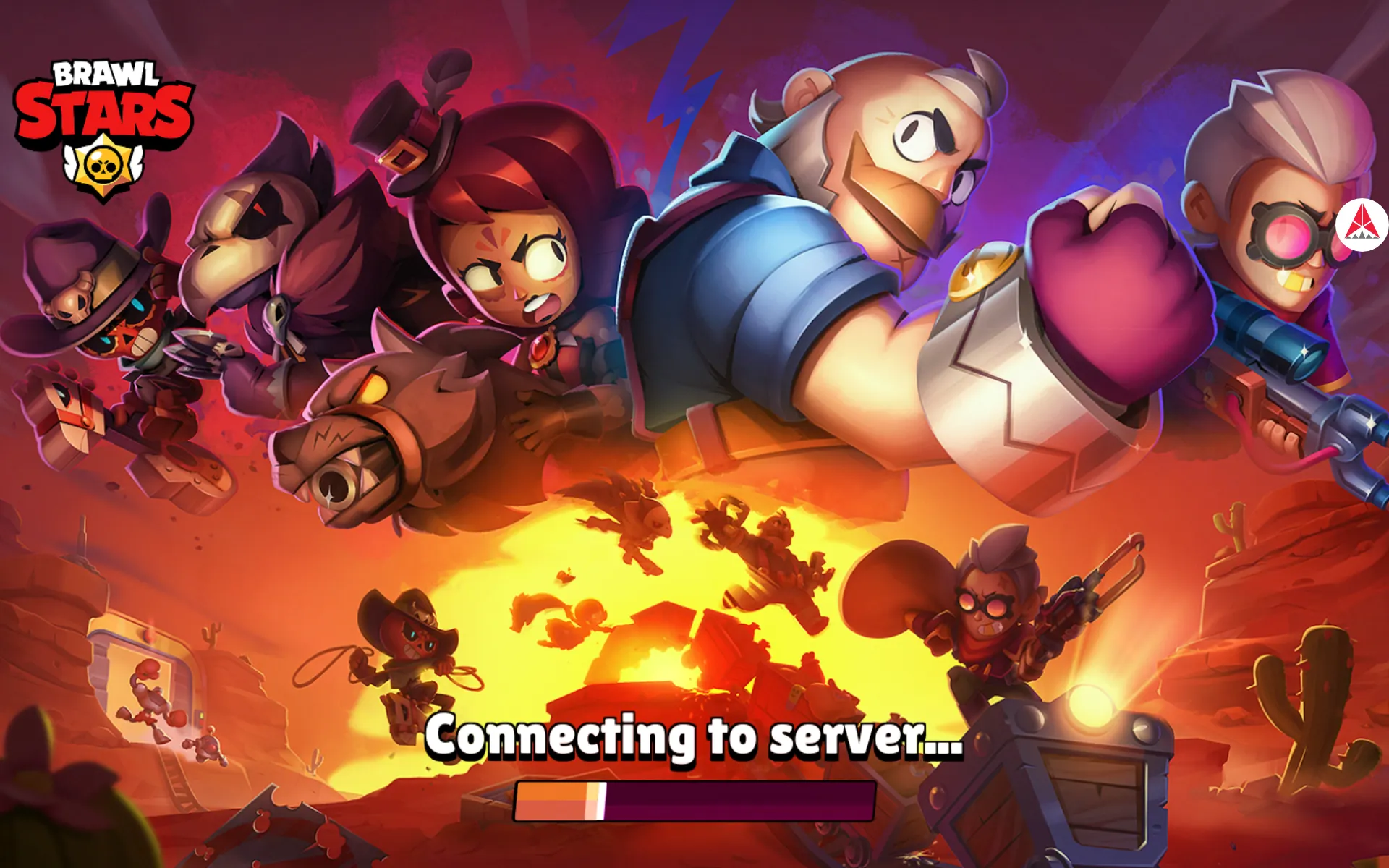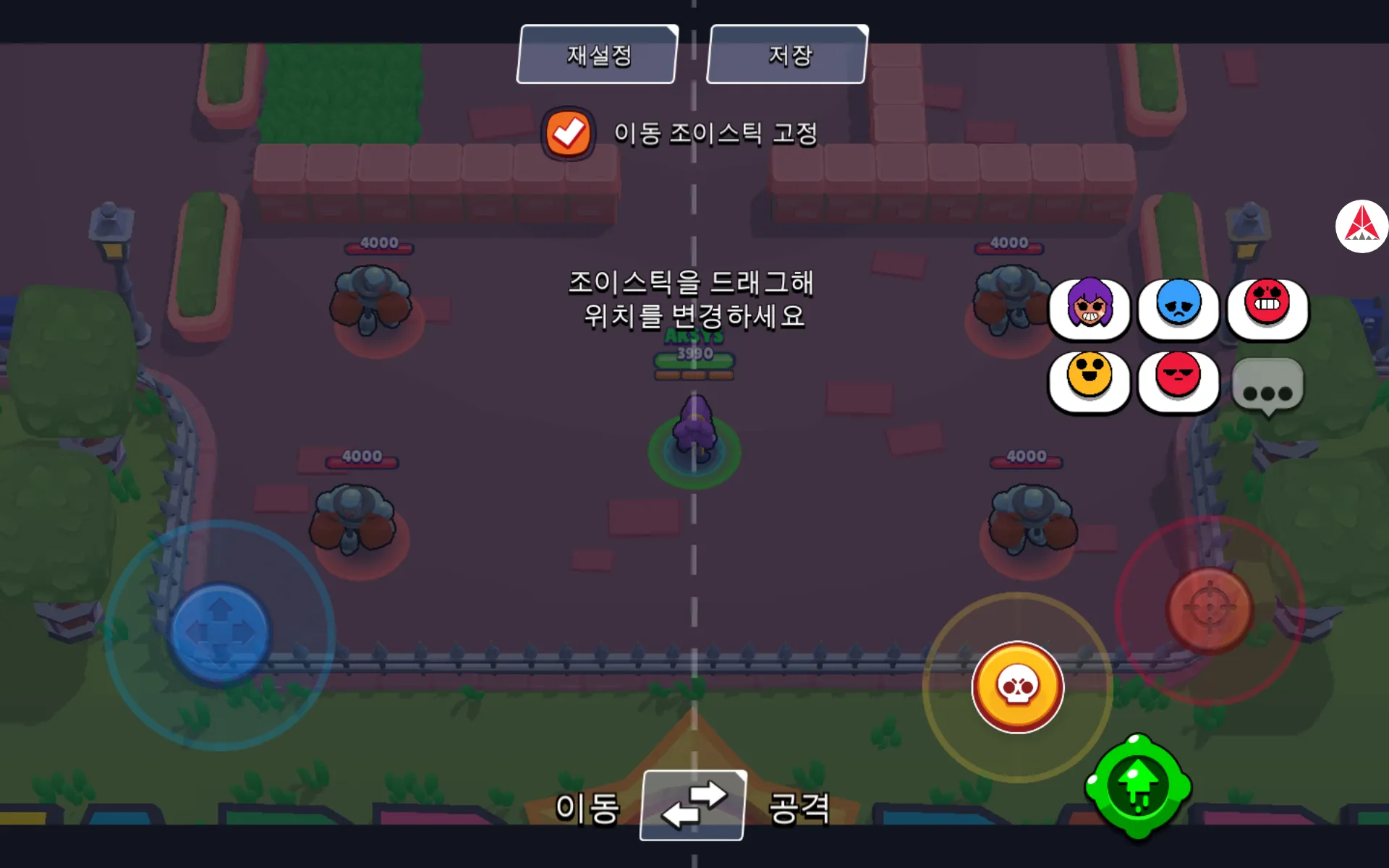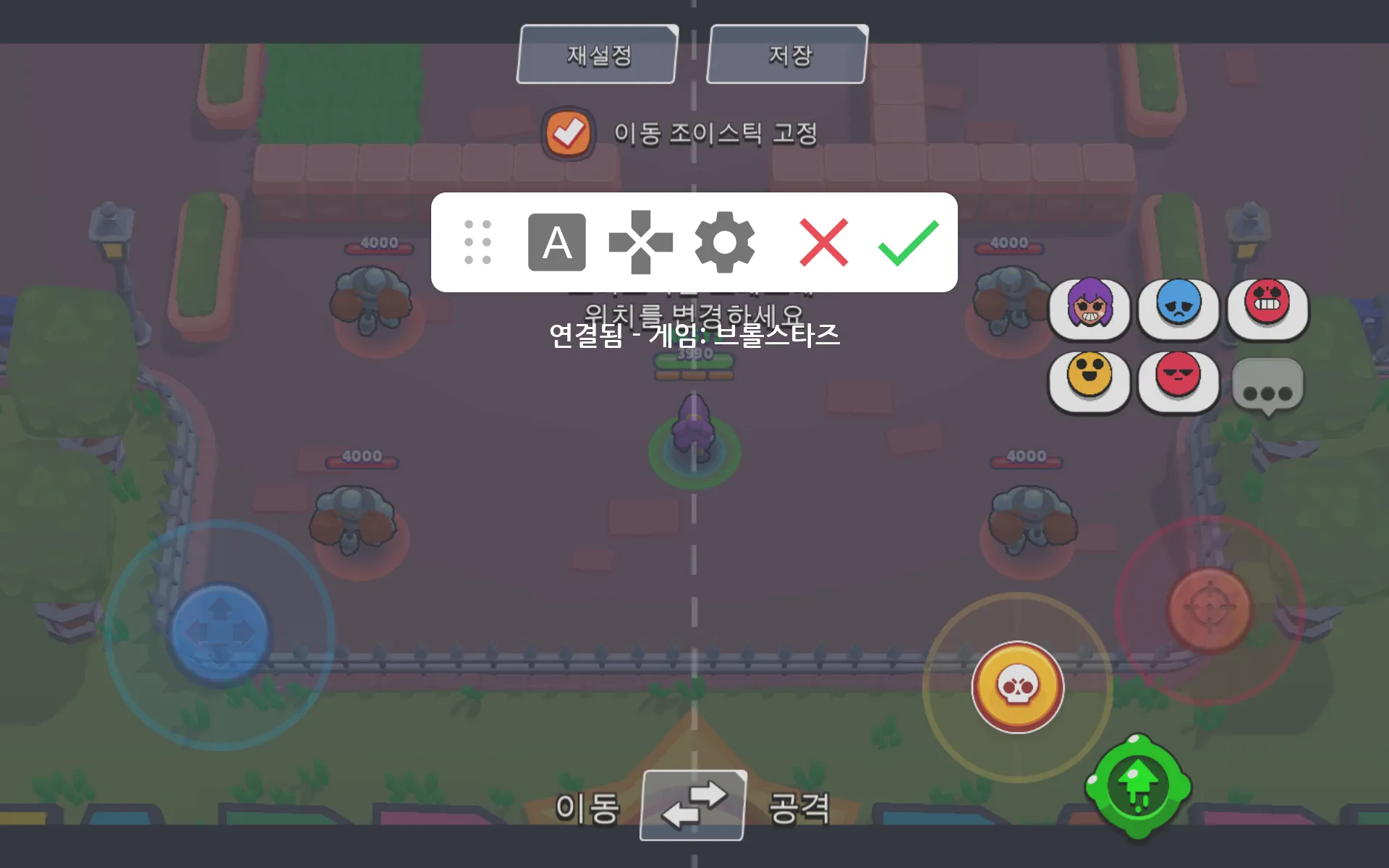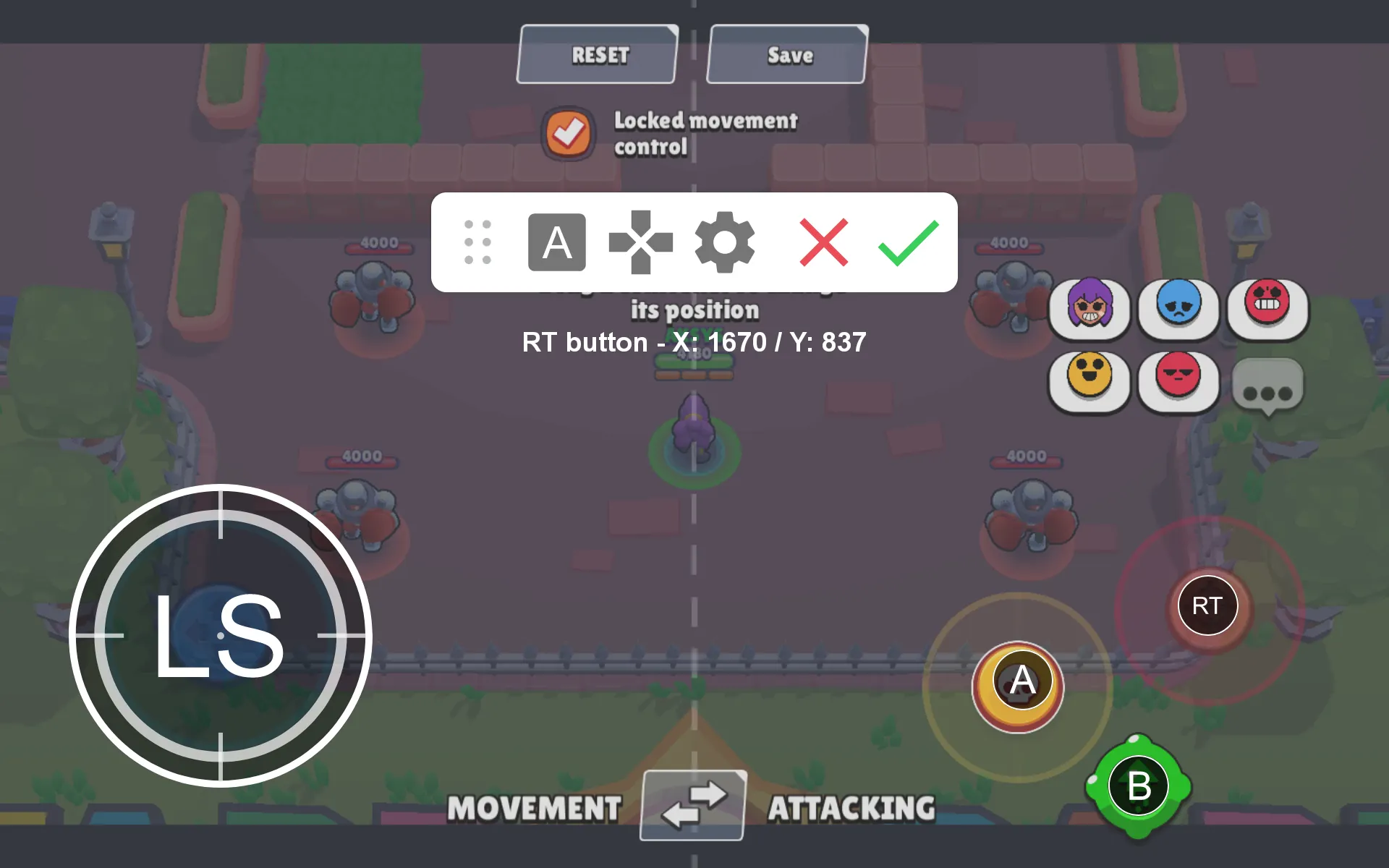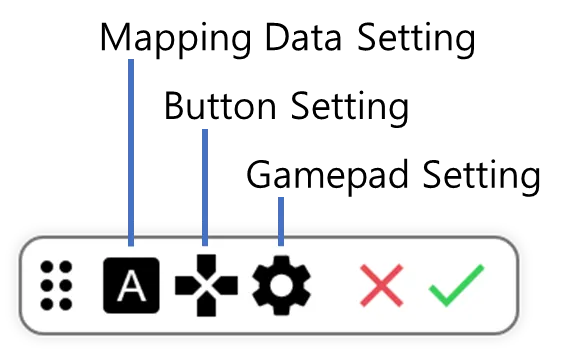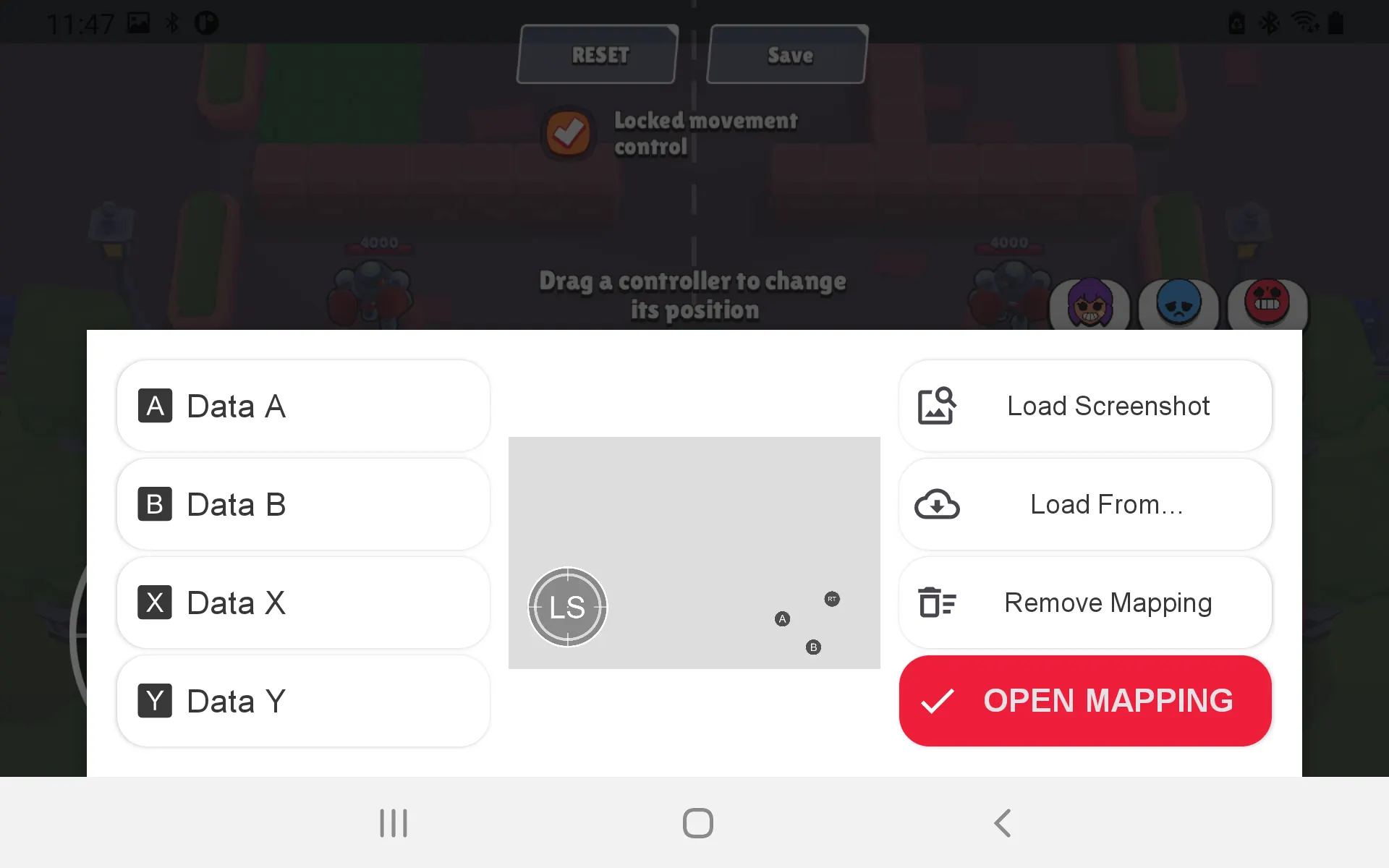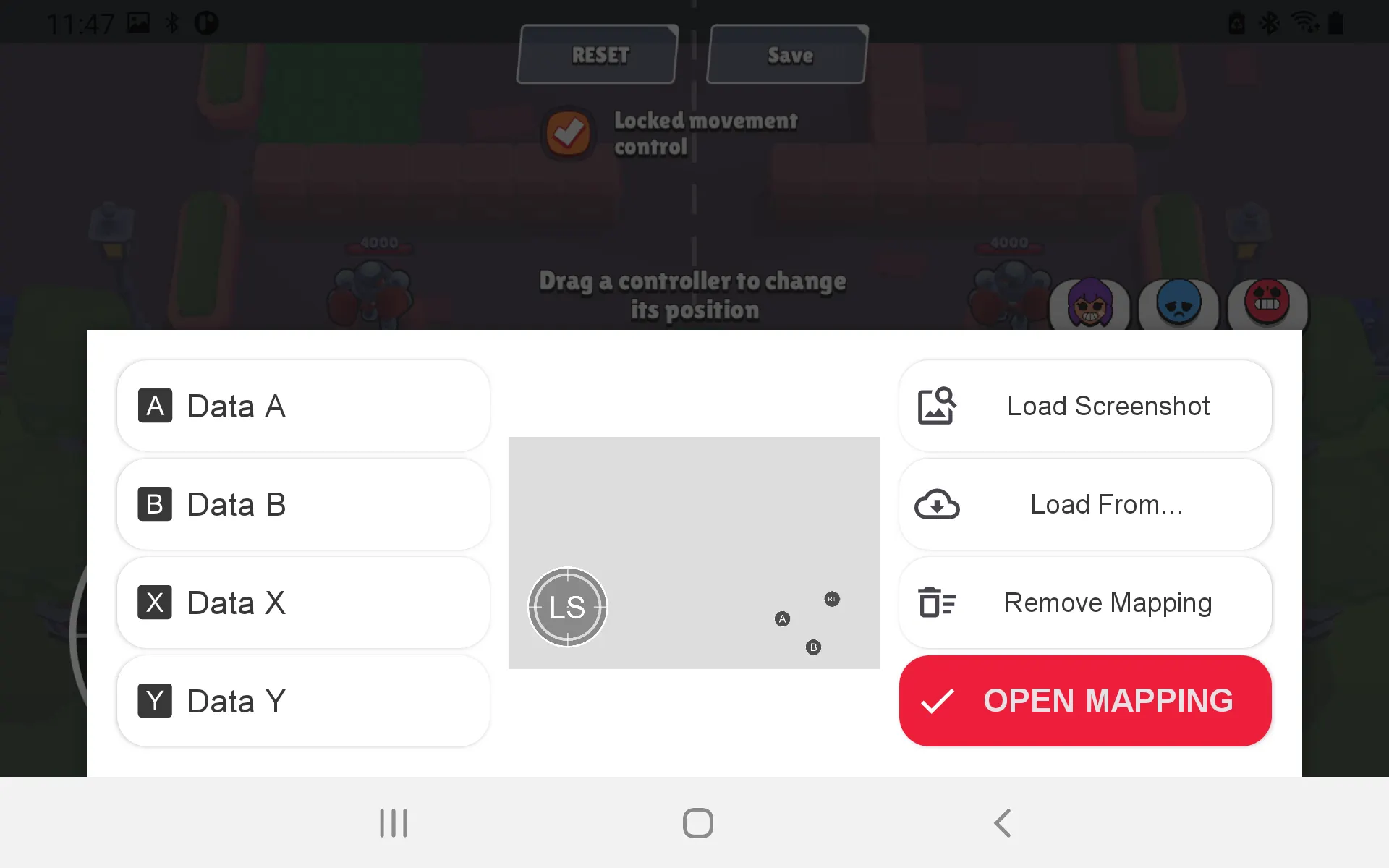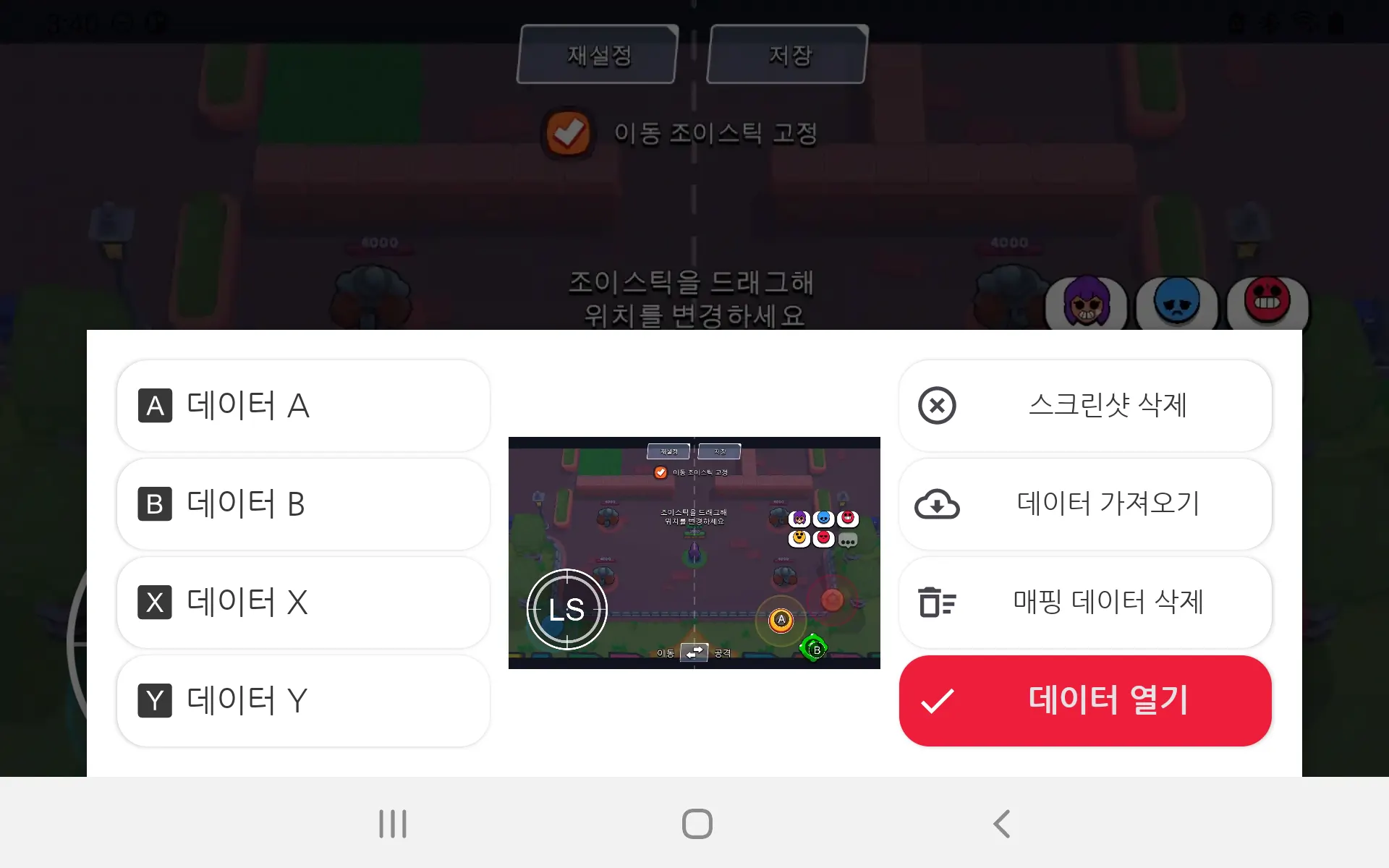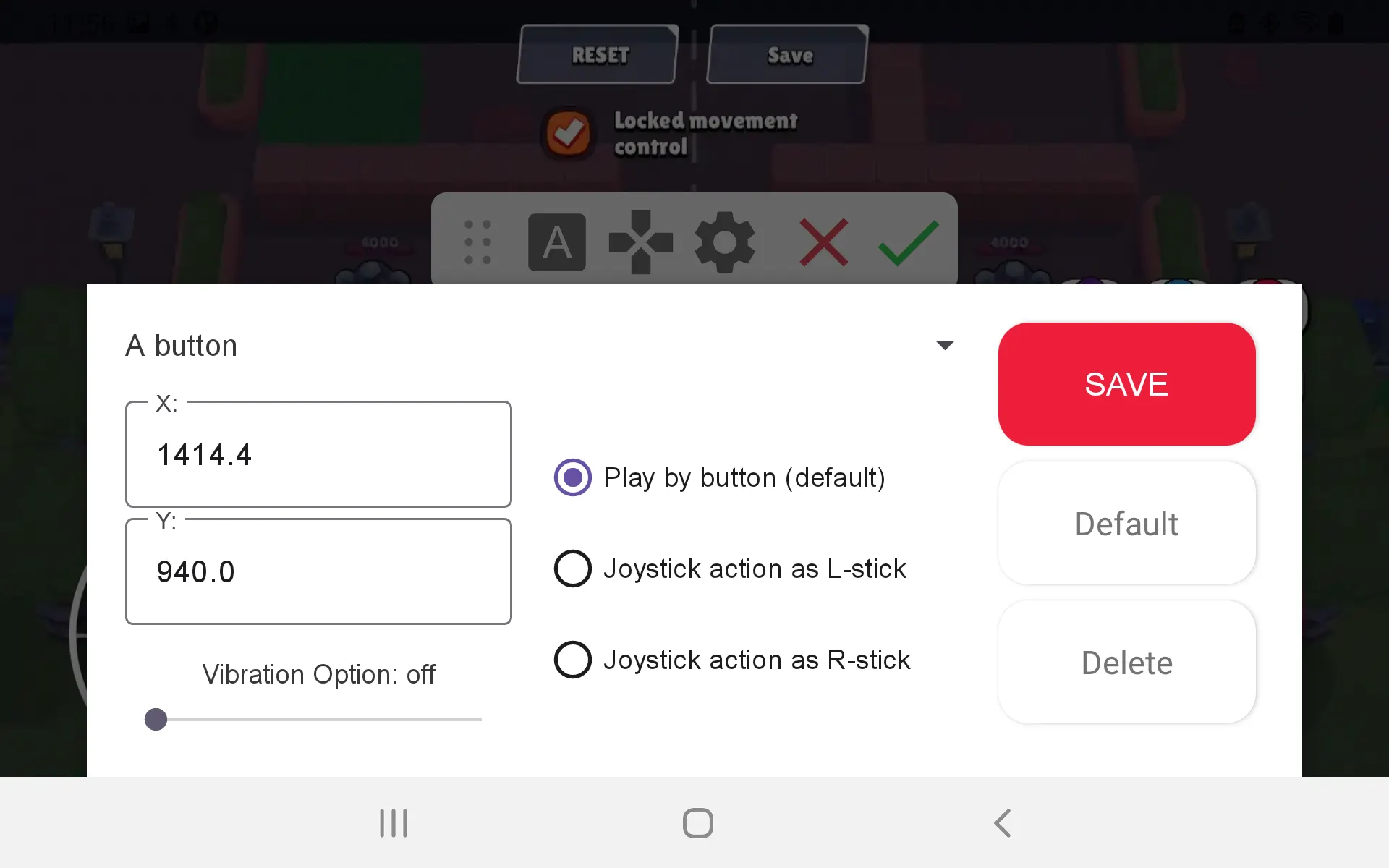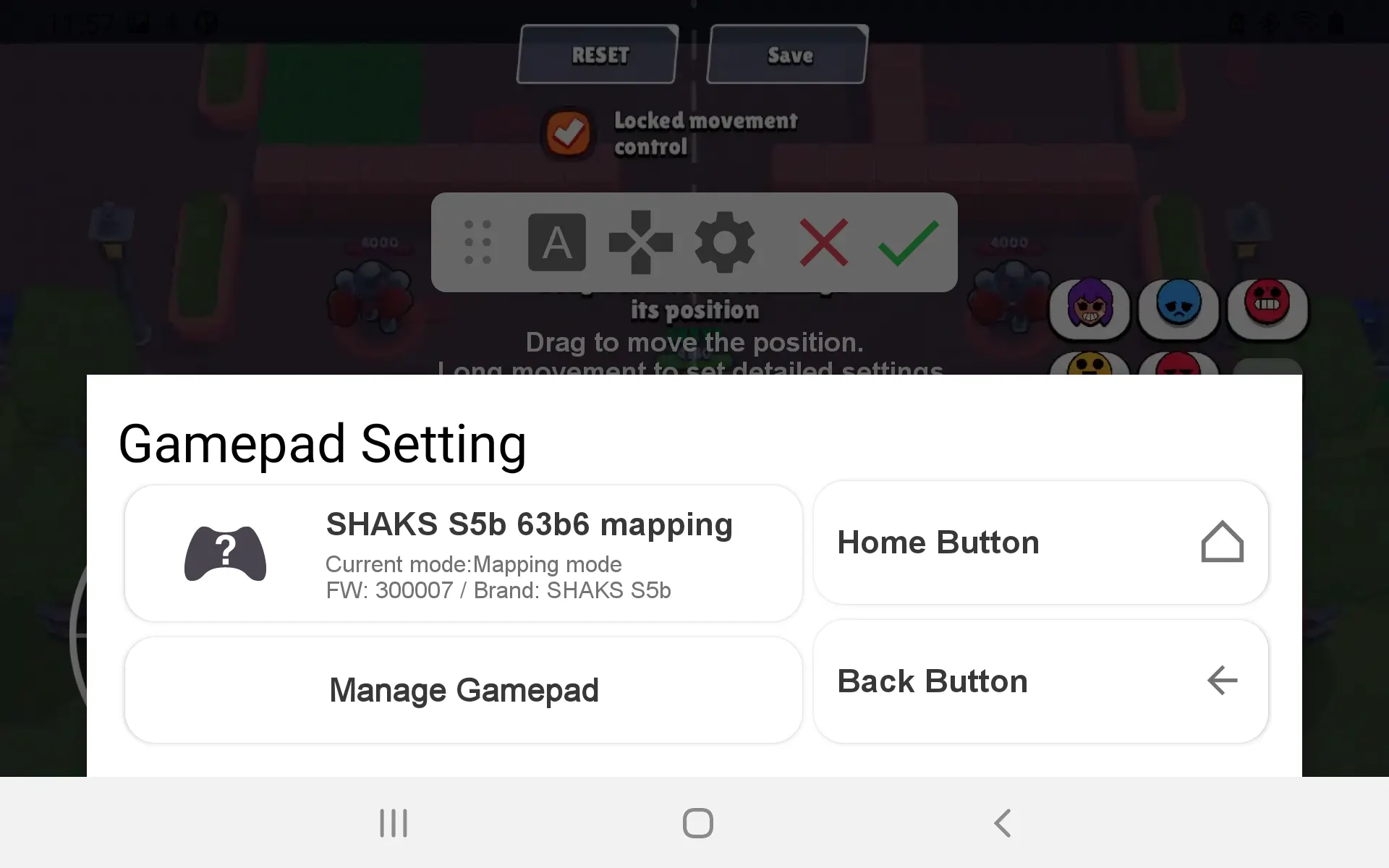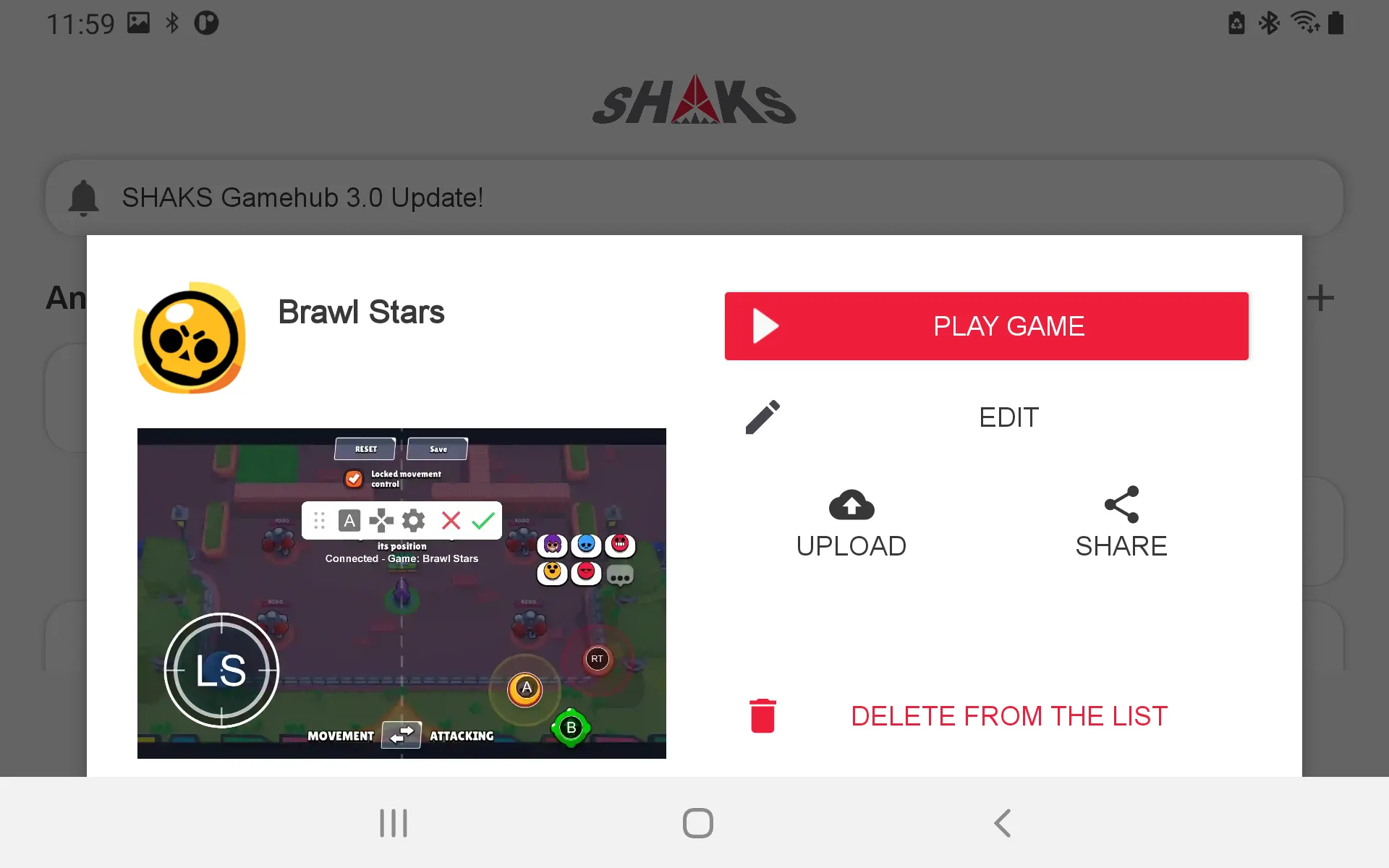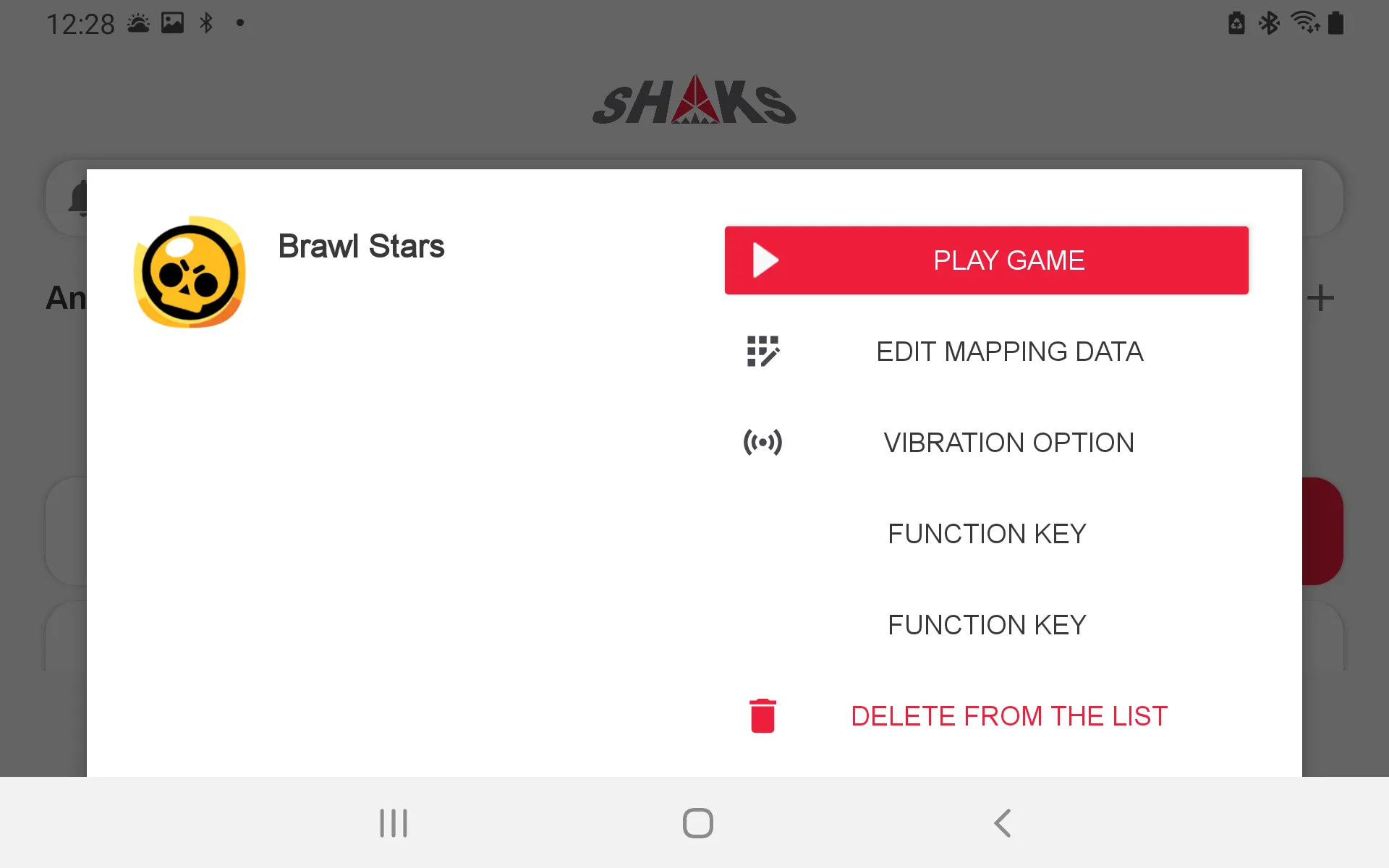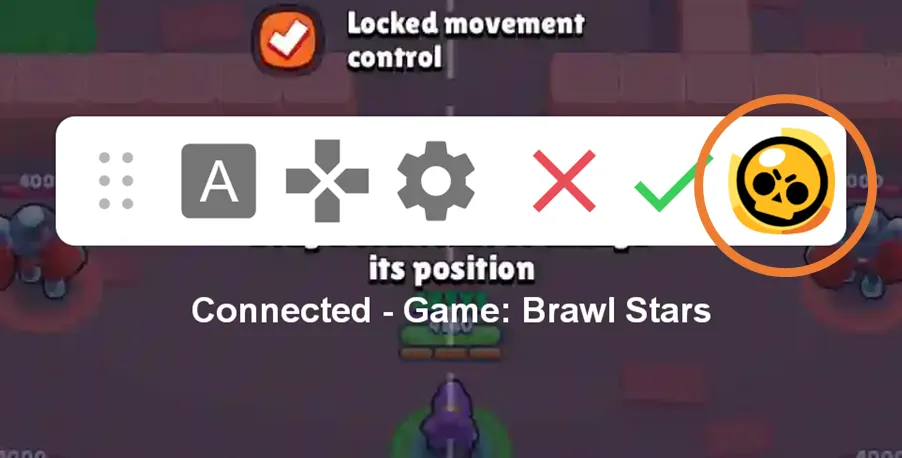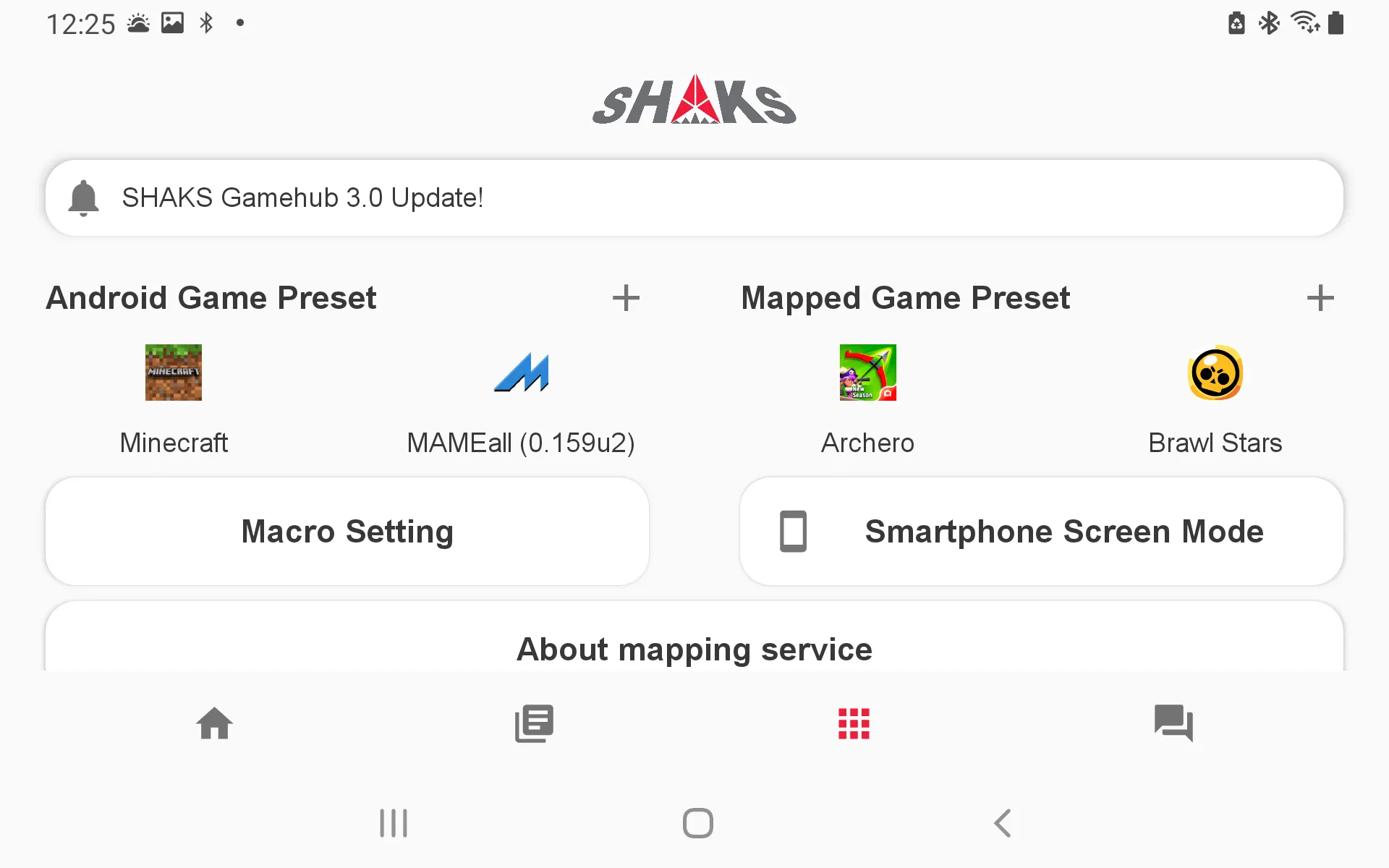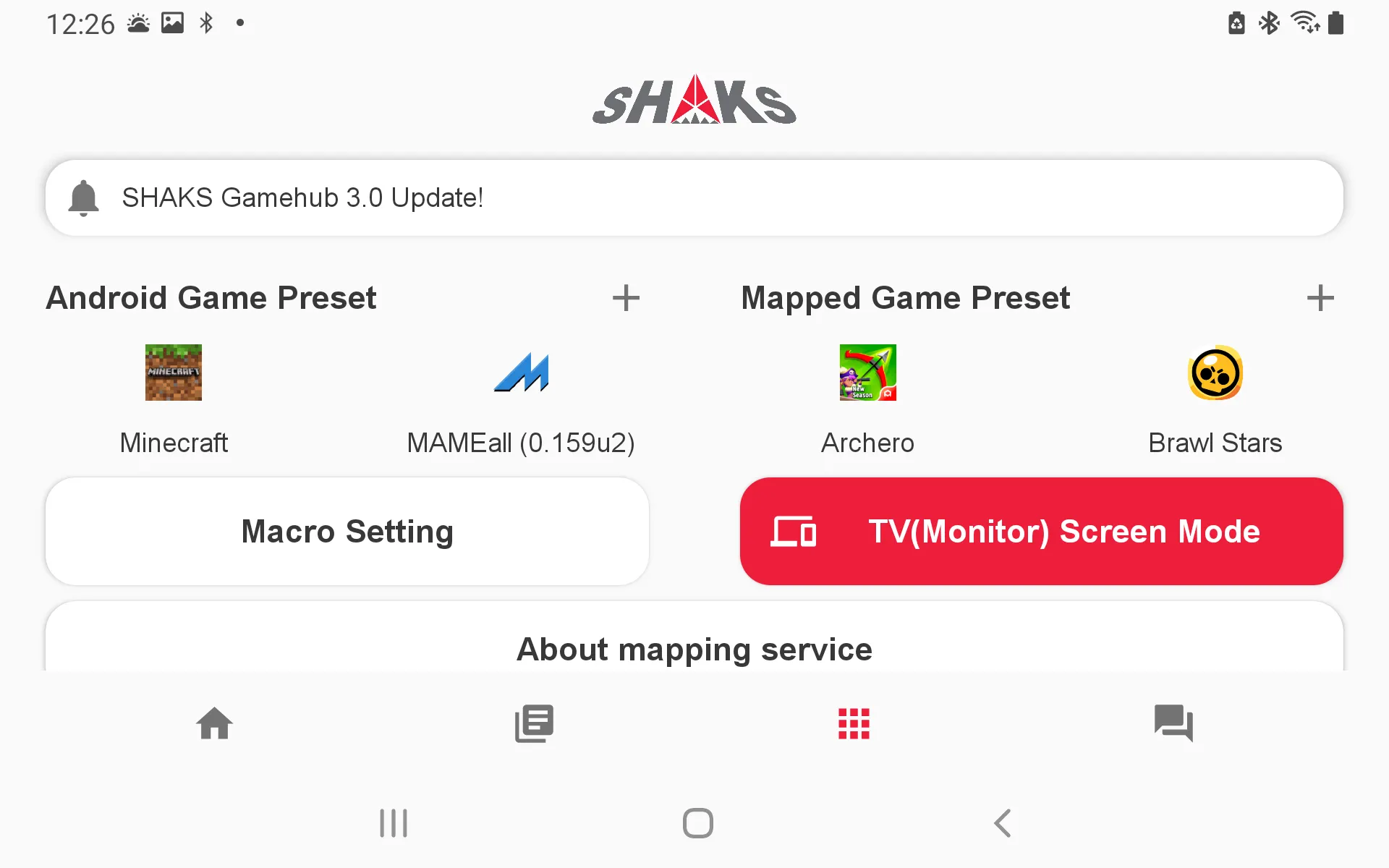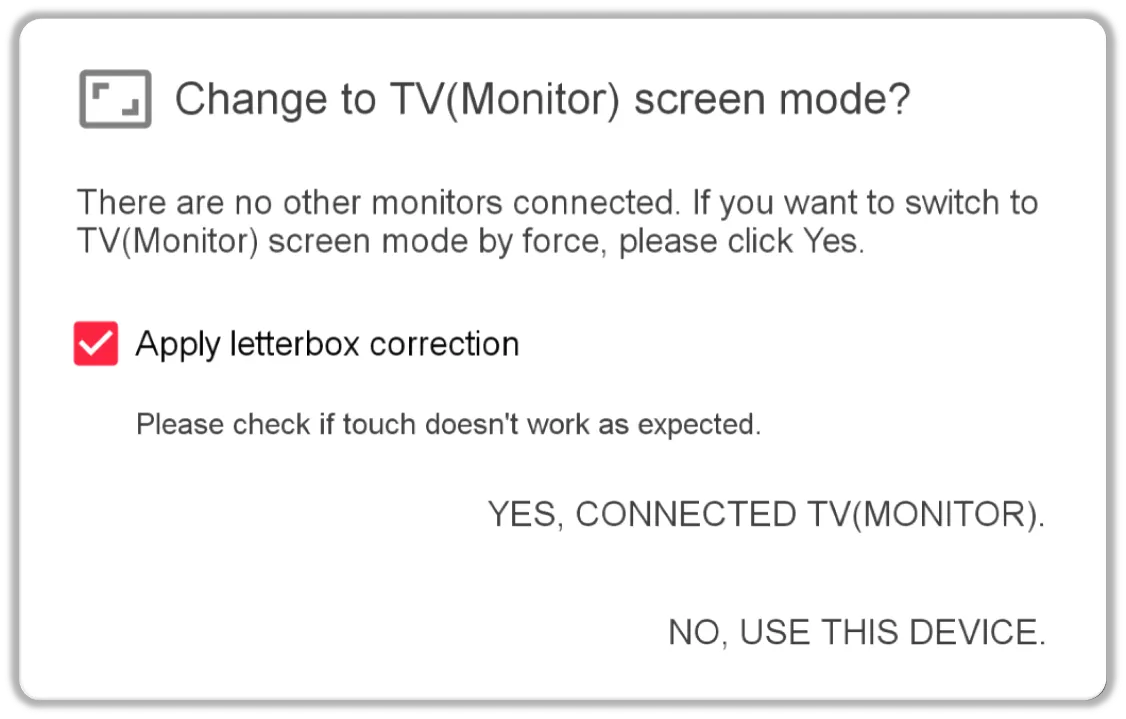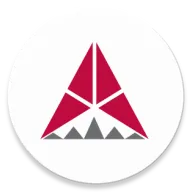This content is for v3.0 or over.
Check out 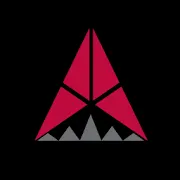 SHAKS Mapping Service Manual (V2.x) for manuals for previous versions, including application downloads.
SHAKS Mapping Service Manual (V2.x) for manuals for previous versions, including application downloads.
About Mapping Features…
In many cases, applications do not directly support the controller, but most of them are designed to use touch, so our company has created a function that allows users to touch on their smartphones when they operate buttons on the game pad.
Brawl Stars Game Capture Screen
You can touch it in the same position as in the picture.
An example of how to use the mapping function is available on the  Touch-Mapping Games in AndroidDocument.
Touch-Mapping Games in AndroidDocument.
How to use the mapping feature
Preparation
1. Pre-capture the game execution screen.
Mapping data may be edited through the capture screen. If you have games to use mappings, it is recommended that you capture them first.
2. Connect the game pad you want to use to your smartphone in mapping mode.
If you are connected incorrectly, such as Android/Windows mode, please refer to how to switch modes for each game pad you are using.
3. Press 'Mapped Game Preset' to add a game.
Touch the Mapped Game Preset letter on the screen.
What you see on the screen is all the mapping data that many users have created. Touch to accept other users' published mapping data. Most of the first locations are currently the most recommended mapping data published.
The list is recommended in the following ways:
1.
Most recommended mapping data on the same device
2.
Mapping data with the most similar screen size
3.
All mapping data (data with the highest number of recommendations and downloads)
Register Without Data button can be used if you want to add mapping data directly without using data created by others.
Mapping data is already added
no mapping data
This information selects and guides the mapping data uploaded by the user.
To create and edit mapping data
Select the game and click the Gameplay & Edit Mode button.
Be sure to check if the game is running properly and if the tutorial (game guide screen) is in progress, please switch to In-Game Training Mode Screen or Edit the in-game manipulation if possible.
The editing technology we have prepared **edit the game in an environment where it cannot be manipulated, so we recommend that you make sure the game is manipulated in a safe environment. If you have to keep moving in real time, please capture the screen shot of the game first, enjoy the game enough, and then try it on the main screen of the game.
Allow permission to draw on top of other apps.
Appear on top permission is required for SHAKS Gamehub app. Depending on the course, you may not need it, but if you see a permission message, you have added a new game, but you need this permission in almost all situations where editing is required.
The SHAKS logo appears in the corner of the screen when the game is played.
Press the SHAKS icon to start editing!
Touch the SHAKS logo in the corner of the game screen.
Touch the icon to display the Edit screen.
The buttons are positioned by directly operating the buttons on the game pad, and the buttons can be positioned by dragging them directly.
The available buttons are as follows.
•
A, B, X, Y, LB, RB, LT, RT, DPAD (direction key), L3, R3, Start, Select
•
L stick, R stick
Simplified toolbar
Each toolbar on the screen displays a pop-up and allows for detailed settings.
Setting mapping data
Data A, B, X, and Y can be used by switching buttons.
1.
The default screen is used as data A.
2.
You can edit the data by selecting one of the data A//B/X/Y and pressing Open Data.
3.
If you click Load Screenshot, you can select the screenshot through the file app.
4.
Click Import Data to import other game app placement information.
5.
Click Delete Mapping Data to initialize the mapping data.
After Add Screenshot
Adding screenshots allows you to place them regardless of the game screen. In addition, screenshots can be saved separately for each data and rearranged to match the appearance of the image in case the way you operate changes completely.
버튼 팝업
You can set the buttons and sticks in detail.
•
You can change the coordinate position in detail.
•
Lets you select the type of button.
◦
Use button (default) → Press and release button.
◦
Press and hold the joystick action → button with the L/R stick and drag the L/R stick.
◦
Use as a direction key → DPAD direction buttons as a direction key. Supports 8 directions and operates as a drag.
•
Vibration Settings
◦
You can set whether to activate the vibration when the button is pressed.
◦
Only the operational buttons appear in the UI.
Gamepad Setting
Save / Cancel
The mapping data can be proceeded by pressing the  icon when saving and the
icon when saving and the  button when canceling.
button when canceling.
Press the Save button to capture the mapping data, save the mapping data file, and send it to the game pad.
Manage Mapped Data
Press “Edit” button
The mapping data that you downloaded or already edited appears as shown in the picture above. Select to edit the required detailed settings.
•
To play a game
◦
Pass the mapping data to the game pad and run the game right away.
•
To edit
◦
Lets you edit the mapping data.
◦
Modify mapping data: Allows editing of the coordinates to be mapped.
▪
This will give you a button to edit while you are editing the game.
◦
Button vibration setting: The vibration on the game pad can be set to each button.
◦
Multifunction key: You can change the multifunction key.
•
Upload
◦
Upload mapping data.
◦
Appears when you edit mapping data created by yourself or someone else.
•
Share
◦
Displays and shares the shared ID of the mapping data shared online.
•
Recommendation
◦
We recommend this mapping data directly.
•
Remove from List
◦
Delete this mapping data completely.
◦
Deleted mapping data cannot be recovered.
Connecting mapping games to your TV
The SHAKS Gamehub app is designed to fully use the mapping functionality even in environments where smartphones are connected (mirroring) to the TV. Make sure you are in TV (monitor) screen mode when connecting to a TV.
TV/모니터를 연결하지 않았을 때
TV/모니터를 연결 했을 때
If the condition of the instrument does not match, a reset is required. If you have more than one monitor built into your smartphone, be sure to press the button to change the criteria.
About Letterbox Correction
Android 10 may not be supported properly according to the phone vendor. Please check the phone OS update.
If you adjust the resolution inside of your phone setting menu, the mapping position change automatically. Please exit from the game and mapping again according to the new resolution.